Ubuntu 11.04 – Its Natty Narwhal!! After fresh installation of Ubuntu 11.04, you need to install some basic application and packages to make your system usable, although some nice Apps are installed by default. In this post, you will get some basic and cool tips and tricks, for Ubuntu 11.04, and I assume that ‘it will be helpful for beginner, who has just installed the Ubuntu and wondering – what should I do now? how will I do that in Ubuntu?’, Relax.. everything is simple . if you have any problem/question or you want to recommend something then reply through comments.
Ubuntu 11.04 is a free and open source – Linux Based Distribution, developed for common desktop users. I’ve more than two years of experience with Ubuntu (Since version 9.04). Few days before I’d installed the fresh stable version of Ubuntu 11.04, and finally prepared a list of few tips ‘n’ tricks that may help you in understanding, exploring and customizing Ubuntu as you wanted. Here is my favorite – and probably the best Tips ‘n’ tricks for a novice Ubuntu 11.04 users -
Top 10 collection of cool Tips ‘n’ Tricks for Ubuntu 11.04 users :
#1 : Remove Hard Drive Partition/Volume Icons from Desktop
Open Configuration Editor – hit ALT+F2 , then type gconf-editor and hit Enter. Then go to apps -> nautilus -> desktop and simply uncheck (select the row by double clicking on it) the box that says ‘Volumes Visible’. That’s all you will notice the instant effect, Then just close the window and Enjoy! Your Desktop looks much better now, due to removal of cluttered – drive icons.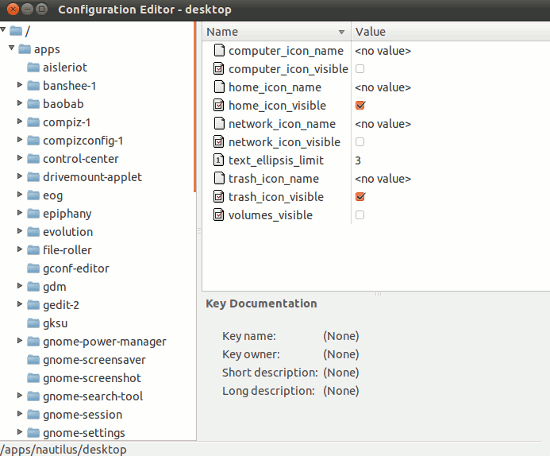
#2 : Mount Drives automatically when your computer starts
If you are using Ubuntu along with Windows in dual boot mode, then you may need to access NTFS partition frequently, so it’s not a bad idea to enable auto-mount of hard drive at system startup. PySDM is a simple ‘storage device manager’ application (based on PyGTK) that allows full customization of hard drive mount points. To install you can search for ‘pysdm’ in synaptic package manager or Type the following command(s) given below – at Terminal (CTRL+ALT+T) :sudo apt-get install pysdm
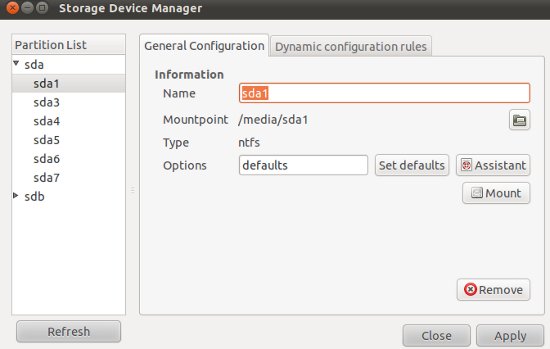
Then open it from Applications -> System -> Storage Device Manager or simply search for it. Now you are ready to customize it – just select the drive or partitions and click on mount or any other options that you want to configure. Be careful, while tempering with your hard drive, a silly mistake might piss you off.
#3 : Aero Glass Effect in Window Border

You just need to enable metacity opacity (by default opacity value is equal to one, Make it translucent by decreasing its value, less than .7 to get effective level of translucency) settings from the configuration settings. Again, open gconf-editor (hit ALT+F2 , type gconf-editor and press Enter) and go to Apps ->gwd and double click on metacity_theme_opacity row, then change its value (1) to .7 or .5 (something less than 1).
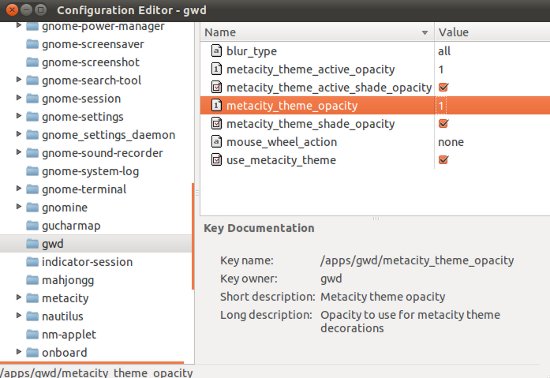
#4 : Try Gnome 3 / Gnome Shell
Gnome 3 (The Next Generation of Desktop) is available through PPA (Personal Package Archive), although if you will install Gnome 3 on Ubuntu 11.04 – Natty Narwhal , then your Unity would break and this process is irreversible , so think once! before you do that.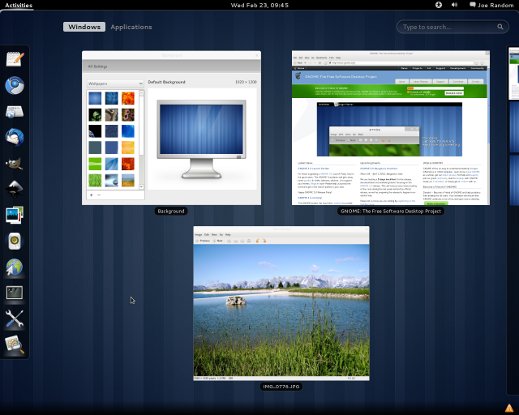
#5 : Switch to classic Gnome 2.3 desktop
Probably, Many of us do not like Unity Desktop, don’t worry, you can use your favorite classic desktop – ‘Gnome 2.3′ on Ubuntu 11.04 without any problem, it is installed by default. You just need to select the classic desktop option at login prompt, to run Gnome Desktop.#6 : Install Cool Faenza Icons
Don’t you like cool icons on your desktop, I think so (with the Assumption that you are a Human!sudo add-apt-repository ppa:tiheum/equinox sudo apt-get update && sudo apt-get install faenza-icon-theme
#7 : Unlock Root in GUI mode
Although it’s not required because you can do the administrative task using sudo command, but – just for fun! if you want to enjoy root power in GUI mode then there is a simple trick to unlock root in Ubuntu 11.04. But you have to be – very careful while using Ubuntu as root, because a small mistake may break the system.#8 : Tweak Ubuntu 11.04 settings as you want
Ubuntu is a free and open source OS, so it’s 100% customizable. If you want to tweak ubuntu settings then use some tools/utility like Ubuntu Tweak for customizing Ubuntu 11.04. Ubuntu Tweak (a free and open source application) will allow you to configure Ubuntu in easy way.
#9 : Configure Boot options – Grub
Install a simple utility - StartUp Manager, to customize the GRUB and splash screens, in GUI mode. The command is -sudo apt-get install startupmanager
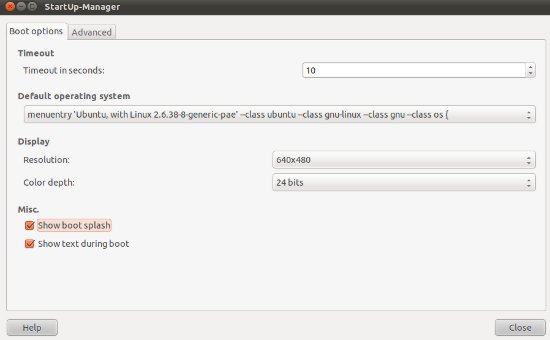
#10 : Move the Windows buttons to Right Corner
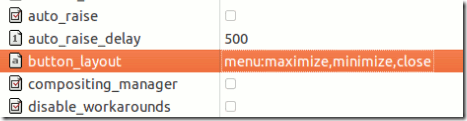
If you have the habit of using Maximize, Minimize and Close buttons in Right Corner, then you should change default windows button layout of Ubuntu 11.04. Open gconf-editor (hit ALT+F2 and enter ‘gconf-editor’) and go to apps -> Metacity -> General and select button layout field (Double click on the row) and change the default value to -
menu:maximize,minimize,close
No comments:
Post a Comment